AwoRewards » Administration » Rules
Rules are the main part of the system and are used to cause an action by the customer by enticing them with a reward.
There are many possibilities of what can be created as a rule.
It is very important to pay attention to ordering of the rules in cases where you have more than one rule of the same type for the same customer type. If you have more than one rule for the same scenario, only one rule will apply - the first one in the order. For example, if you create 2 rules for rewarding any customer after completing an order, the rule number 1 will be applied, without looking at the rule number 2. However, if the number one doesn't apply,say due to minimum spend amount not met, the system looks at the next rule in order.
To add a new rule, select "New" from the Rules list page.
Fields:
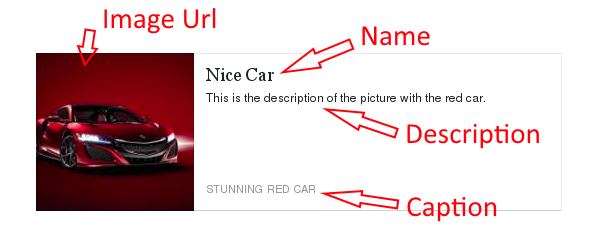
To add a new rule, select "New" from the Rules list page.
Fields:
Rule Name (Text field)
Required: enter the name of the rule, used as an identifier
Published (Options)
Published: active rule
Unpublished: inactive rule
Customer Type (Options)
Everyone: the rule being created applies to everyone
Friend: within the referral system, the rule being created applies to the friend only
Sponsor (>): within the referral system, the rule being created applies to the direct sponsor only
Sponsor (> >): within the referral system, the rule being created applies to the second level sponsor only
Sponsor (> > >): within the referral system, the rule being created applies to the third level sponsor only
Sponsor (> > > >): within the referral system, the rule being created applies to the forth level sponsor only
Start Date (Date selector)
Setting a rule start date and time means 2 things. 1) The rule is valid from the start date onwards. 2) Only registrations/orders/promotions made from the start date onwards will be accounted for by the rule.
Rule Expiration (Date selector)
Setting a rule expiration date and time means 2 things. 1) The rule expires at the expiration time. 2) Only registrations/orders/promotions made up until expiration will be accounted for by the rule.
Notes (Text field)
Internal notes
Rule Type (Options)
Used to give points or a coupon code for registration
Delay in Days (Text field)
Number of days after registration to delay sending coupon code. This option will only appear if 3 criteria are met:
- Customer Type: Everyone
- Rule Type: Registration
- Payment Type: Instant
- Customer Type: Everyone
- Rule Type: Registration
- Payment Type: Instant
Create a promotion where customers earn points or receive coupon codes for writing a product review
First Review Only (Check box)
Determine if the customer only receives his/her reward for the first review only or any time they review a product.
Create a promotion where customers earn points or receive coupon codes for ordering
Minimum Order Total Type (Options)
Per Order: set the minimum value per order to be reached before receiving reward. This is used in conjunction with the Minimum Order Total field
All Orders: set the minimum value across all orders. Used in conjunction with the Minimum Order Total Field.
This rule is only run once, after customer receives reward, that customer will never receive another reward from this rule.
Minimum Order Total (Number)
The minimum value the order total(s) must reach for the reward to be generated. Please note this field works with Minimum Order Total Type field.
Order Number to trigger rule (Text field)
This field lets you set which orders the rule will apply to. For example if the rule should apply to every
10th order up to first 100 orders, then set it to 10,20,30,40,50,60,70,80,90,100. Please note this is orders
per customer and works only with order total type of 'Per Order'.
Percent of Order Total (Number)
The percentage of the order total amount which will be given to a beneficiary. For example entering 2.5
and setting the customer type to sponsor will mean the sponsor will be credited with 2.5% of the order total
completed by his/her friend. If the customer type is set to friend, than the customer receives a 2.5% cashback
on their order. If set to everyone, then it does not matter if the customer came through the referral system
or not, every customer will earn 2.5% cashback on their order.
Not available for Virtuemart 1.x. Create a promotion where customers earn points or receive coupon codes on their birthdays
Days Before (Text field)
Enter the number of days before the birthday to give out reward.
System Type (Option)
Set the system to use to determine the birthday of the customer. If Joomla is set, then you would have to enable the User Profile plugin and make sure Date of Birth is enabled within it. If System type is set to 'Shopping Cart' then the 'Field Name' needs to be filled in.
Field Name (Text field)
Used only if 'Shopping cart' is selected in the 'System Type' field. Within the shopping cart (Virtuemart, Redshop, Hikashop), setup a new field to capture the date of birth. Then enter that field name here.
Create a promotion where customers receive a reward for liking your Facebook Fanpage
Username (Text field)
Enter the username of your Facebook fanpage which participants will like. This requires you create a vanity url for your Facebook fanpage.
Marketing Heading (Text field)
This is the title text displayed to the customer viewing this promotion.
Marketing Description (Text field)
This is the description text displayed to the customer viewing this promotion.
Create a promotion where customers receive a reward for posting your predefined text on their facebook wall.
This option requires a review and approval by Facebook
Predefined Text (Text field)
The predefined text that will be posted on the participant's facebook wall
Marketing Heading (Text field)
This is the title text displayed to the customer viewing this promotion.
Marketing Description (Text field)
This is the description text displayed to the customer viewing this promotion.
Create a promotion where customers receive a reward for sharing your predefined text on their facebook timeline.
Marketing Heading (Text field)
This is the title text displayed to the customer viewing this promotion.
Marketing Description (Text field)
This is the description text displayed to the customer viewing this promotion.
Link (Text field)
The link the timeline post is linked to, see below for example of timeline post.
Example Timeline post
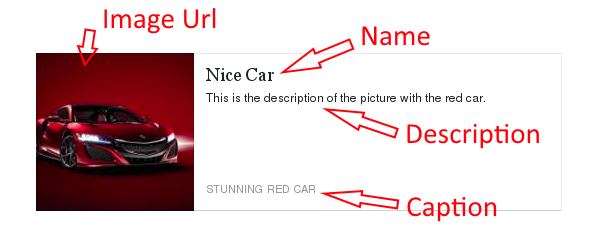
Create a promotion where customers receive a reward for posting your predefined text in twitter
Predefined Text (Text field)
The predefined text that will be posted on the participant's twitter account
Marketing Heading (Text field)
This is the title text displayed to the customer viewing this promotion.
Marketing Description (Text field)
This is the description text displayed to the customer viewing this promotion.
Create a promotion where customers receive a reward for following you on twitter
Username (Text field)
The username of the twitter account the participant will be following.
Marketing Heading (Text field)
This is the title text displayed to the customer viewing this promotion.
Marketing Description (Text field)
This is the description text displayed to the customer viewing this promotion.
Credit Type (Options)
Reward the customer with points which can be redeemed at a later time
Points (Number)
The number of points the participant will receive. Please note, this field is ignored if the "Rule Type" is set to "Order" and "Percent of Order Total" is populated.
Reward the customer instantly with a coupon that can be used in your store
Coupon Template (Option)
Select the coupon template (created within AwoCoupon Pro) that will be duplicated when generating the reward
Coupon Expirations (Days) (Number)
Not required to set, but if you want the coupon to expire, then you can enter a number in days.
AwoCoupon Profile (Option)
Select the profile you would like to use as the email template to send the generated coupon.
Reward the customer instantly with a coupon that can be used in your store
Coupon to Copy (Option)
Select a coupon created in your shopping cart coupon system that will be used as a template to generate the coupon code of the reward.
Coupon Expirations (Days) (Number)
Not required to set, but if you want the coupon to expire, then you can enter a number in days.
Email Subject (Text field)
The subject of the email which will be sent to the customer.
Email Message (Text field)
The message of the email.
Dynamic Tags
• {siteurl} - the site url
• {store_name} - the store name
• {coupon_code} - the coupon code generated
• {coupon_value} - the value of the coupon code generated
• {coupon_expiration} - the expiration of the coupon code if set
• {recipient_username} - the recipient username
• {recipient_name} - the recipient name
• {today_date} - the date
• {sponsor_username} - if referral rule, the sponsor username
• {sponsor_name} - if referral rule, the sponsor name
• {order_number} - if order rule, the order number
• {order_total} - if order rule, the order total
