Sell Gift Certificates online in your Virtuemart Store
The ability so sought after is finally here!
Many entrepreneurs using Virtuemart component for their Joomla based e-store wonder how to sell gift certificates on the front end, while keeping it nice and tidy in the back end. Well, AwoCoupon provides quite a simple solution to selling gift certificates online.
It’s as easy as 1, 2, 3. Really! All you need is AwoCoupon which you can find here.
Here it is in a nut shell:
Step 1
As you are planning on selling a new product, you need to go to Virtuemart, and create your new product(s).
Example: add a new product called “Gift Card 10” worth $10, and another called “Gift Card 30” worth $30.
Step 2
Set up a Coupon Template, which will be associated with your Gift Certificate.
Create the coupon you want to sell (can be any type of coupon not just a gift certificate). To create a coupon template, go to AwoCoupon > Coupons > New Coupon
- Coupon code : enter a meaningful name for the template, i.e. gift card 10 template
- State : select 'Template'
- Value : enter the value of the voucher
Step 3
Connect the store product to AwoCoupon by creating a gift certificate product.
This is so AwoCoupon knows that this particular product is a gift certificate, and when it is bought, AwoCoupon auto-generates a gift certificate code, which is inserted into an e-mail that is auto-sent to customer. Note that you can also upload your own codes if you wish rather than using the randomly generated codes. More on this in "Settings to play with" section at the bottom.
To create a gift certificate product, go to Admin > AwoCoupon > Tools > New Gift Certificate Product.
- Product : start typing the product name of your gift card and the matching products will display in a dropdown to choose from
- Coupon Template : choose the template you set up in the Step 2 above
- Price calculation type : 3 options
- Template: the value of the voucher generated takes the value of the template
- Base price: the value of the voucher generated is the base price of the product, does not take into account any discounting
- Base price with tax: the value of the voucher generated is the base price with tax of the product, does not take into account any discounting
- Email Image : can be left blank in which case the default email template image is used. This uses the image from the email template selected, not necessarily the email content itself.
- Published : enable/disable the gift certificate product
- Expiration : if you choose, say,10 days it means that each of the vouchers will be valid
for 10 days once purchased. If the customer does not use it, s/he will loose "the money". The expiration time set
here on the Gift certificate will always take priority, unless it is left blank and the expiration time
in the template (Step 2) is set. If expiration fields are left blank, and the expiration date in the
template (Step 2) was left blank, then there is no expiration on the gift certificates. Quick table to summarize:
Template expiration date Voucher expiration date Which one is used? Filled in Filled in Voucher Blank Filled in Voucher Filled in Blank Template Blank Blank No expiration - Coupon code prefix : prefix of generated code
- Coupon code suffix : suffix of generated code
- Personal Message From Name ID : see Product's custom fields section
- Personal Message Recipient Name ID : see Product's custom fields section
- Personal Message Recipient Email ID : see Product's custom fields section
- Personal Message Recipient Message ID : see Product's custom fields section
- Vendor Name : name of the vendor to email when a voucher is purchased
- Vendor Email : email address of the vendor to email when a voucher is purchased
If you set the price calculation to base price and have different prices for a single product, then you only need to do this once. Otherwise you would need to do this for every product you are going to sell as a gift certificate. In our example, we would repeat step 2 & 3 for our second gift certificate product we want to sell which is "Gift Card 30" worth $30.
Step 4
Set the order status to trigger gift certificates.
Go to Admin > AwoCoupon > AwoCoupon > Configuration > Gift certificate product tab.
Select your confirmed order status.
Step 5
Watch the sales roll in.
Settings to play with
Uploading your own codes
Once a customer buys the gift card product in your e-store, AwoCoupon auto-generates a unique random gift certificate code which is inserted into an auto-generated email. However you also have the option to import your own codes using a csv file. To do this:
To upload codes, go to Admin > AwoCoupon > Tools > Codes.
Note, once all the codes in your gift certificate product have been marked as used, AwoCoupon will switch to auto-generating random codes.
Customizing the email
The email can be largely customized. Go to Admin > AwoCoupon > Tools > Email Templates.
Set up your own email templates or make a copy of one to get a fast start. Things within your power:
- Uploading your own images (or use one of those already loaded in AwoCoupon)
- Uploading your own font styles
- Creating up to 3 text fields and placing them precisely on the gift card image
- Positioning of gift certificate code, value, expiration date (can be hidden too)
- Customizing email text, from name, from email, email subject, and whether to Bcc admin
- Using dynamic tags within the email and/or the 3 text fields
- Customize pdf
This is an example of a final product gift certificate/card, where "GIFT CARD" and "www.yourwebsite.com" are dynamically generated from text fields:
Hope you enjoy this feature, as I think it is great to be able to create multiple email templates and then just set the default to the one which corresponds with current promotion or shopping season. When multiple gift certificate products are purchased in an order linked to multiple email templates, the default email template is used, since the customer only receives one email.
Product’s custom fields – recipient details
When your customer shops in your store for a gift card, by default it is emailed directly to them. However, it is pretty safe to assume that when somebody buys a gift card it is a gift for somebody else. So by adding custom fields to the product, you can enable fields to collect gift card recipient details, allowing customers to enter some details.
To set the custom fields, go to Admin > AwoCoupon > Tools > Gift Certificate Products > New/Edit > Personal Message section.
- From Name ID : the name of the person sending the gift certificate
- Recipient Name ID : the name of the person receiving the gift certificate
- Recipient Email ID : the email address of the person receiving the gift certificate
- Recipient Message ID : the personal message to include when sending the gift certificate to the recipient
Determine what the ids are:
Follow the instructions to create a Product custom field customer text input here
When viewing the custom fields in the Virtuemart backend, it is the "Id" column. If still having problems look directly in the database at table #__virtuemart_customs column virtuemart_custom_id
You need the business edition of HikaShop for this functionality. Here are the instructions for creating custom fields.
The 'Table' field should be set to 'item'. Once you have saved the custom fields, use the "Column name" as the id within AwoCoupon.
In Eshop Admin Go to Catalog > Options and click New to create the options needed. Once the options have been created, go to the product edit screen, the options tab and add the option fields.
When viewing the options list, the "ID" column is what should be entered into AwoCoupon
- Go to the product edit screen and go to the 'Customization' tab
- Select the number of fields you need (3) and update settings
- Then for each field, enter the title, for example, Email, Name, Message and save
- There is no easy way to retrieve the id's of the custom fields. There are 2 ways I know of
-
Right click each field in Google Chrome and 'inspect element', it should show you the true id of the custom field. An example of what you would see is
<input type="text" name="label_1_14_1" value="Recipient's Name" style="float: left">
In this case, the Recipient's Name custom field has an id of 14 -
look directly in the database
table: ps_customization_field_lang
column: id_customization_field
-
Right click each field in Google Chrome and 'inspect element', it should show you the true id of the custom field. An example of what you would see is
- Once you have the ids, you can go to awocoupon -> gift certificates and add/edit an entry to add the ides on the the Perosnal Message section
- Go to the product edit screen and go to the 'Customization' tab
- Select the number of fields you need (3) and update settings
- Then for each field, enter the title, for example, Email, Name, Message and save
- Keep note of the numbers next to the fields. These are the custom ids.
- Once you have the ids, you can go to awocoupon -> gift certificates and add/edit an entry to add the ides on the the Perosnal Message section
- edit the product within Virtuemart
- go to the Product Status tab
- in the Custom Attribute field at the bottom add the field names. For example: Recipient Name;Recipient Email;Message. Don’t forget to separate them with semicolon (;).
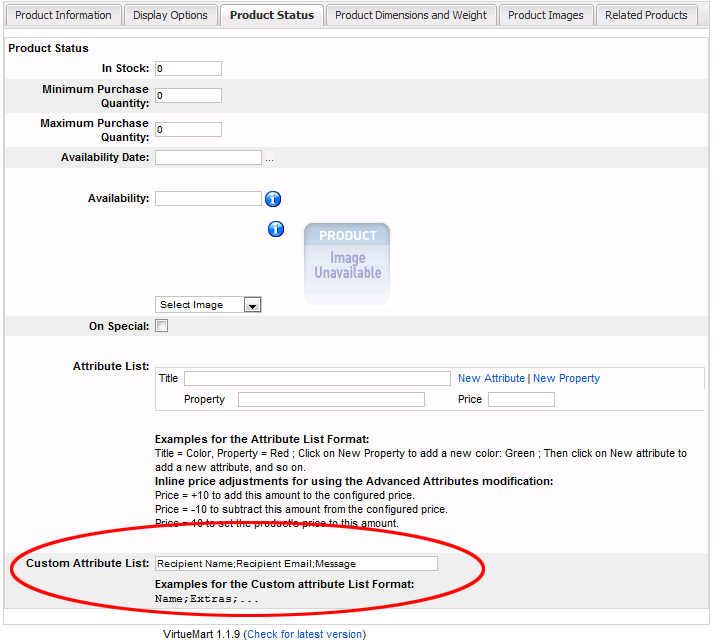
- Save it and you are done
If something goes wrong when sending to the recipient email, then it is automatically re-routed to the customer.

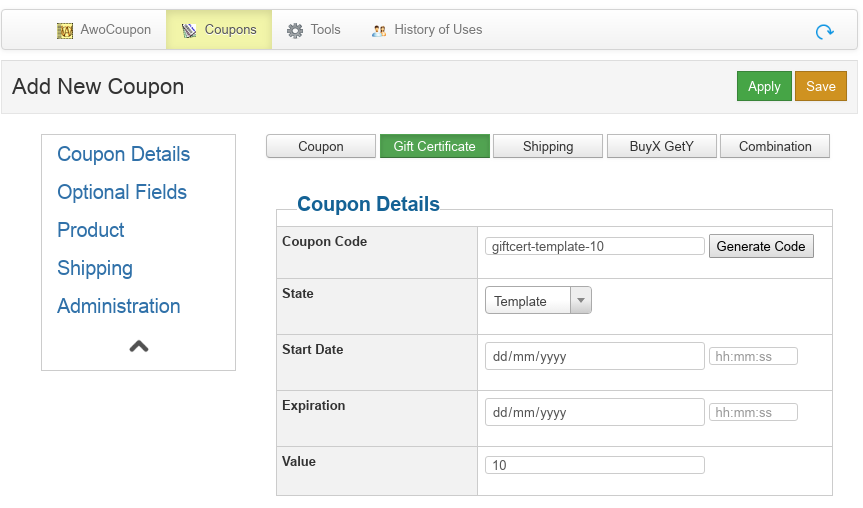
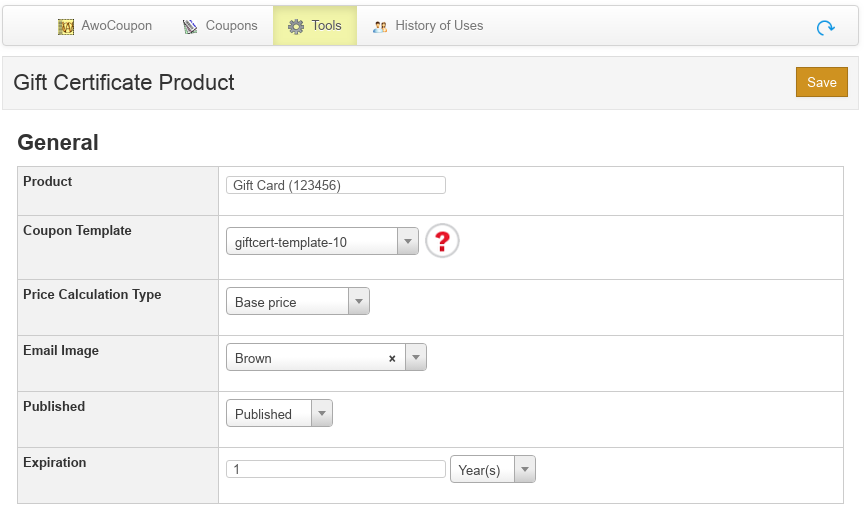
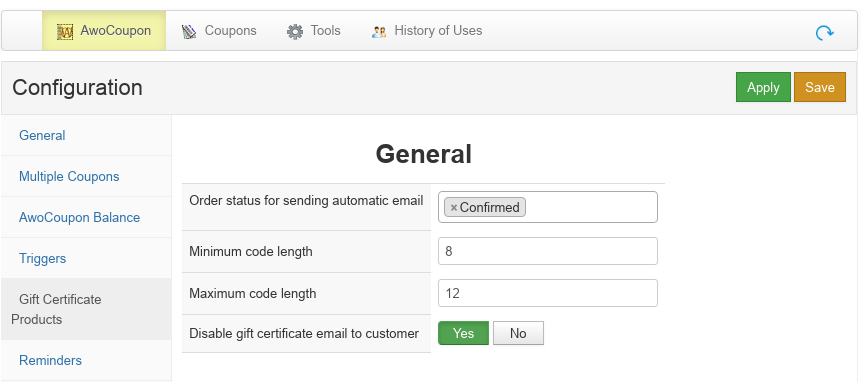
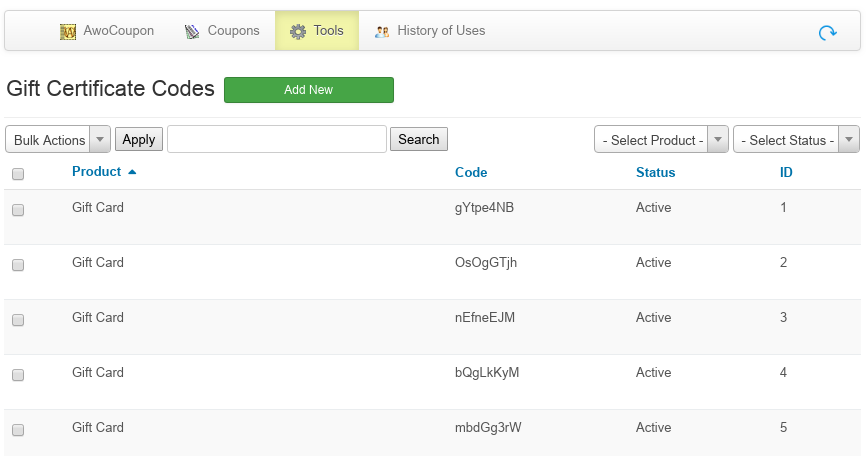
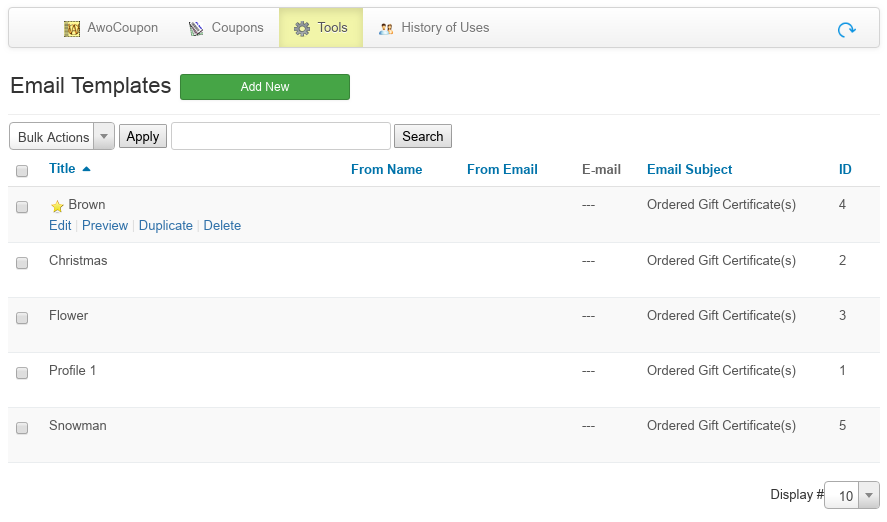
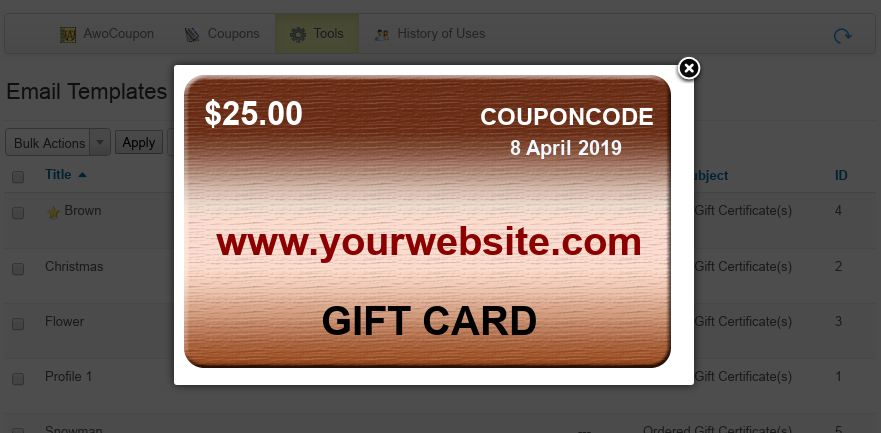

Comments (57)
i want to know if there is a way to send gift certificate codes by SMS or simply showing the gift card after purchase in a webpage like the order result page rather than sending it by emails
Regards
There is no option to send via sms. On purchase the gift certificate is in their account. If using joomla, can access the page that lists the gift certificates by going to:
index.php?option=com_awocoupon&view=coupons
Regards
Seyi
I would like to add QR codes to outgoing certificates. Is this possible or would it require a custom build?
Very disappionted.
Happy to help but I do not understand what the problem is? What do you mean by user input, can you please explain the issue?
Thanks
I followed all the instructions above and i make it work. My questions is. Lets a say a customer purchases the gift product. Then the customer recieves an email with the coupon code (for example -10$ discount). Then the customer uses this coupon for a new purchase and is getting the discount. But this coupon code has unlimited uses so he can use it again and again. How can i disable that? I want when the coupon is used to be marked as used and can not be use again.
Thanks
In the coupon template you are selling, you can do one of 2 things;
- set the function type to 'gift certificate', this will keep track of how much is used. So if the customer uses $7, then they can use up to $3 on the next order
- or if you set the function type to a coupon and you want it to only be used once, set 'number of uses total' to 1.
The customer is sent one email per order and this email lists all the gift cards bought in the order.
Thanks, Allenka
How can my vendors KNOW if the coupon has been used before and is authentic? Can they have access to a validation and redemption page? Even if its bare and simple?
And how can i determine which vendor, preferably by email address has redeemed the voucher for payment?
https://awodev.com/products/joomla/awotracker
If they come into the physical store and use it can I go into the website and show that it has been used and update the value left?
I would like to have the option to do both.
Thanks!
Yes, you can manually updated the value used of a gift certificate in the backend.
Seyi
Q#1 : Can we import our gift certificates from a text file ?
Q#2: Can we manage to send only and olny one email to client includes a gift certificate number when the order status has been changed to " Confirm" ?
I appreciate your prompt reply.
Thanks!
The customers are not receiving any emails from the system. I've gone through and checked and double checked all the settings and nothing seems to be working. Any ideas?
https://awodev.com/forum/awocoupon-virtuemart/help-section/not-receiving-email-coupon#comment-1575
If still having problems, please post in the forum
Thanks. This is a very, very good app.
Im trying to edit the gift certificate profile, and want to use the sender's name as well as the receiver. Where is the list of available tokens/shortcodes?
- {user_first_name}
- {user_last_name}
Since you cannot have a receiver, there is no receiver name.
During the process, customers can select the shipping address, but being a gift certificate, where does the customer select the email address? As far as i understand, if someone buys a gift certificate wants someone else to receive it. Also a note/greeting to the receiver would be useful
Please post further questions in the forum.
Please email mike@pollenranch.com with the reply as that is the person to be setting this up.
Thank you!
David
coupona; couponb; couponc
I purchased my copy today and have fun with it :-)
Now I have (as I believe) a silly question.
When I make a Virtuemart product to sell a Gift Certificate Product, I have no clue which settings in the VM product have to be.
When make a "normal" (physical) product I get also the cost of post and package during the payment routine.
When I create a downloadable product, I need to upload a downloadable file.
I just created a "normal" product and when I want to buy it I get the option to choose a shipping methos (standars shipping or TNT in this case).
What have I done wrong?
Thank you in advance for your help.
Best regards,
Rob van Linda
Update:
I have found the solution.
I should learn to use my eyes and brain :-)
Rob
What was the solution? I have not figured it out yet.
Let me know!
Emilio
I must be honest, the price actually scared me away for a few weeks until I finally decided to try it out and I'm glad I did! It is easy to install and if you stumble upon anything, do a quick search through the forum - 9.9 out of 10.0 times it has been answered, and if not - it gets answered.
You cannot afford to not add AwoCoupon to your arsenal - it will be one of your best investments if you're serious about running your store - guaranteed!
Thank you Seyi for a wonderful product.
--Alley
I'm coming back to use it again for Gift Certificates. My client was wanting to let user enter the amount of the Gift Certificate.
Do you know of a good way to do this? I am considering making a $1 certificate and user determines the quantity.
Any guidance or ideas much appreciated.
For your problem, I have not dealt with your exact situation since most settle for second best, a dropdown of common values. If this is an option, it would require no hacks and you can simply create a product called 'gift certificate' with x number of children products which hold the value of the gift certificates and display this in a dropdown in the front end.
I even used custom attributes to allow the user to enter the name of the person they're sending the Gift Certificate too.
It is a pleasure to rummage around your code... cheers again!
So, they order and pay for a $100, and receive a $25 gift certificate.
Obviously, that's not going over too well ;-)
How to fix?
How did you setup the dropdown for the children products? What version of Virtuemart are you using? What version of AwoCoupon are you using? Did you create and attach a coupon template to each of the children products?
AwoCoupon Pro 2.2.3 (just noticed the updated, and updated to 2.2.5, but don't know yet if that will help)
Originally had set up the child products with "additional charges" in the custom fields, but after the problem was brought to my attention, I removed the "additional" charges from the custom fields and added a cost price to each individual child product.
I then did a test order, but the problem persisted.
Yes, I did create and attache a coupon template to each child product.
Everything looks totally fine in the cart and on the invoice, however only a $25 code is generated and sent to the client no matter which value is chosen.
You can see the page at: http://www.sweetskins.com/gift-certificates.html
If you are using stockable variants as a means of putting the items into a dropdown, then that issue was fixed in version 2.2.4.
Thank you!
https://awodev.com/forum/awocoupon-virtuemart/help-section/shipping-option-required
https://awodev.com/forum/awocoupon-virtuemart/help-section/gift-cart-not-sent-after-payment-system-sets-orders-status-c#comment-2680
If you have any more support questions, please post them within the forum.
Thanks.
And the customers how can buy the gift cards? Where is the sellable gift card (in fronted)? I did not find this description.
Thank u for ur answer, and sry for my english.
If all 5000+ of your products are gift certificates that you are selling, then you would need to create a gift certificate product in AwoCoupon for all 5000+. But you do not need to create separate profiles. You can use the same profile for all. When using a gift certificate as a coupon code, it is by default valid for all products.
The gift certificates are just products of your estore. So you would first create a product in your estore, then in AwoCoupon set it up as a gift certificate. For the customer to access it, they would simply have to access the product you setup in your estore.
Hope it is clear.
Currently this can be done by uploading the file to your site, probably through ftp, to the location
www/administrator/components/com_awocoupon/assets/giftcert/images
It will accept both jpg and png files.
Here is a link to what the directory looks like. Where am I going wrong?
Thanks
www.novelocket.com/components/com_awocoupon/ftpimage/awocoupon-ftpimage.png
public_html/ADMINISTRATOR/components/com_awocoupon/assets/giftcert/images
I'd like to buy the AwoCoupon Pro and I have a question. Is it possible that a customer use a gitf certificate multiple times? I mean, let's say that a customer does receive a 100 € gift certificate and he wanna spend 40 € today for a product and the remain 60 € in two weeks for another product. Is it possible?
thanks!
Yes, this is one of the functions of a gift certificate:
https://awodev.com/documentation/frequently-asked-questions#giftcert-storevalue
Cheers!
for to auto-generated code and for auto-send email to customers i need of the plugin ?? (https://awodev.com/products/joomla/awocoupon-email) i have awacoupon pro.
Because i add a new product, i buy it, but i don't receive any code and in the gift certificated list i don't see any code.
Any help? Thank you
For gift certificate automatic emails, no, you do not need that product, just AwoCoupon pro.
Please check to make sure it is not one of these problem:
https://awodev.com/documentation/frequently-asked-questions#giftcert-autoproblem
If not, please post on the forums and I will be glad to help you there.
I would know if it is possible with awo coupon pro to do this:
userA buy a product at 100$, and receive a 5$ coupon via e-mail.
userA gives this coupon to userB, userC and userD.
all of them sign in and buy a new product using the coupon userA gave them.
userA receive 5$ + 5$ + 5$ on his 'wallet', that he can use to buy something new.
Is that possible?
thankyou for help
Davide
Sounds like you want to do a referral through coupons? We have such a product,
AwoAffiliate + AwoCoupon.
With AwoAffiliate, you can assign a coupon to a user, and when another customer uses this coupon, the affiliate earns a commission. Here are the applicable products:
https://awodev.com/products/joomla/awoaffiliate
https://awodev.com/products/joomla/awocoupon