Sell Gift Certificates in WooCommerce
Are you looking for a way to sell gift certificate vouchers in your WooCommerce shop? Here is an easy guide that allows you to do just. Once it is setup everything runs automatically.
Step 1: Pick the extension and install
This feature does not come with a standard install of WooCommerce, so you will have to use an extension. AwoCoupon for WordPress is the way to go. It is fully compatible with WooCommerce and has all the features needed to sell gift certificates.
Step 2: Setup the product to sell
In WooCommerce, setup a product that you want to virtually sell as a gift certificate
Step 3: Create the coupon template
AwoCoupon requires a coupon template to make a copy of when a gift certificate product is purchased. In most cases, you would sell a gift certificate, but in reality you can sell any type of coupon AwoCoupon can generate.
Go to AwoCoupon > Coupons > New Coupon and setup a gift certificate template.
One important note: set the "State" field to "Template". This is not a coupon that can be used in the store, but instead used as a template to make copies.
Step 4: Setup the email template
Once a customer purchases a gift certificate, an email is automatically generated and sent to them with their purchase. By default AwoCoupon comes with a few email templates that can be used out of the box. It is quite easy to customize the email templates.
Go to AwoCoupon > Tools > Email templates > Edit/New email template
In the body of the email, there is a list of dynamic tags available to help build a customized email for the customer. The image is easy to configure. Through the interface custom images can be uploaded. Here is what the uploaded image looks like.
Once uploaded and loaded, items, such as coupon code, coupon value, free text ...etc can be dragged and dropped on the image interface. The free text fields also allow the usage of most of the dynamic tags. On a purchase of a gift certificate, AwoCoupon will automatically generate the image to include the coupon code, coupon value, free text, ...etc as it was set up.
There is also the option to include a pdf, which also includes dynamic tags
Step 5: Connect the WooCommerce product to AwoCoupon
For AwoCoupon to know which product(s) trigger the gift certificate function, a connection has to be made.
Go to AwoCoupon > Tools > Email templates > New gift certificate product
On this screen, select the coupon template, the gift certificate product created in Woocommerce, and other optional configurations.
Step 6: Go Live!!
Now the system has been setup, to recap what was done
- Created a gift certificate product to sell in WooCommerce
- Created a coupon template that will be copied every time the gift certificate product is purchased
- Created an email template that will be sent to the customer on purchase
- Connected the WooCommerce product to the coupon template and the email template in AwoCoupon
It is now time to make a purchase in the front end to verify everything is working as it should be. Here is the order confirmation for the purchase of 2 gift certificate products.
After order confirmation, the following email with the 2 gift certificate images was received
AwoCoupon is a fully functional coupon system that works with WooCommerce. The gift certificates used will be processed through the AwoCoupon system and not WooCommerce coupon system. There are 2 versions of AwoCoupon
- AwoCoupon Free: fully functional coupon system
- AwoCoupon Paid: everything the free version has and gift certificates, store credits, sellable vouchers..etc

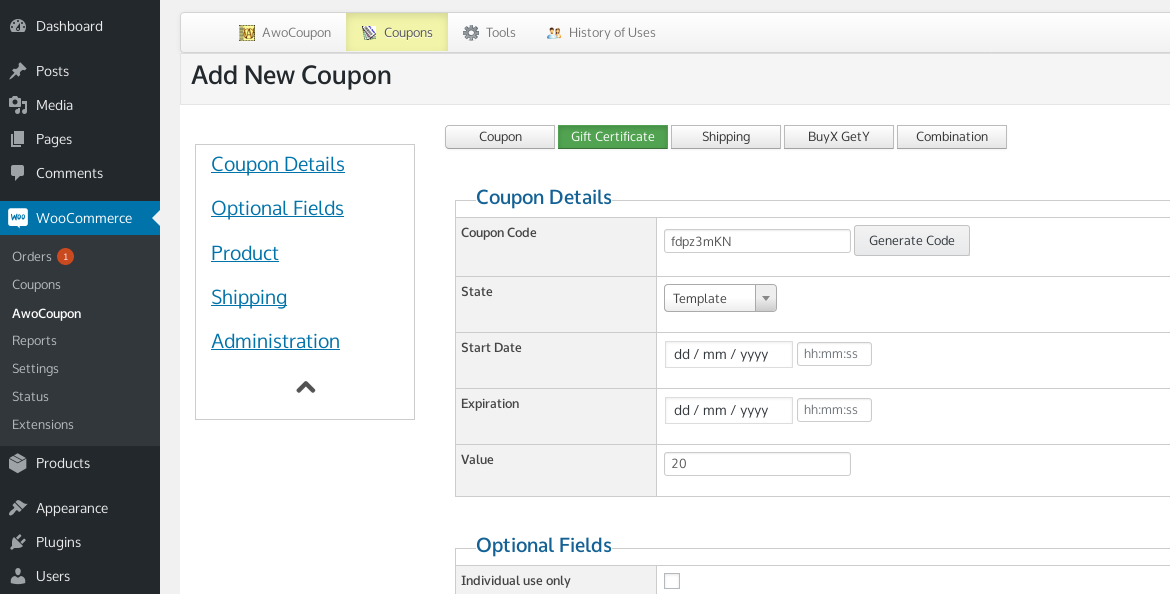
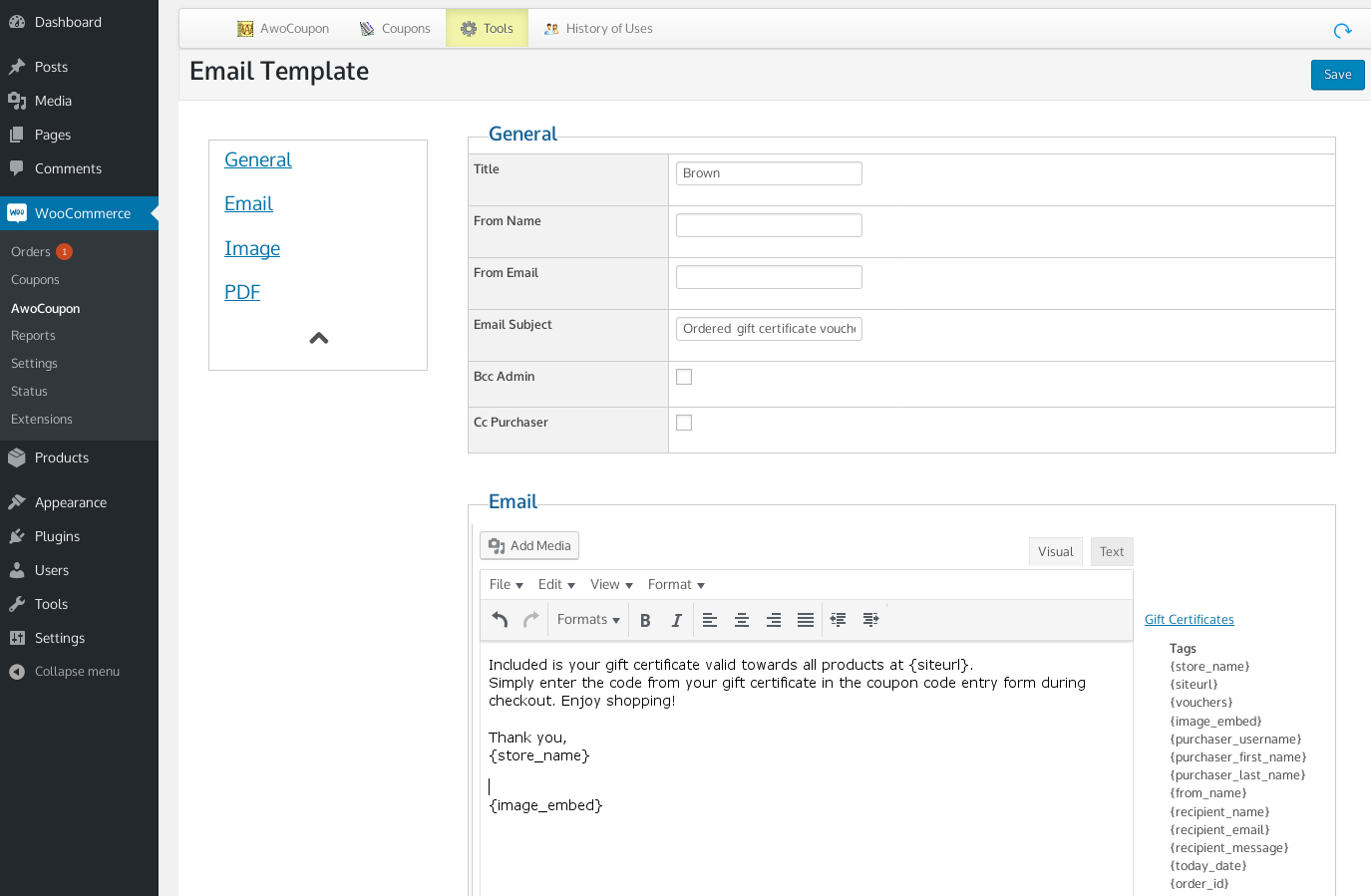

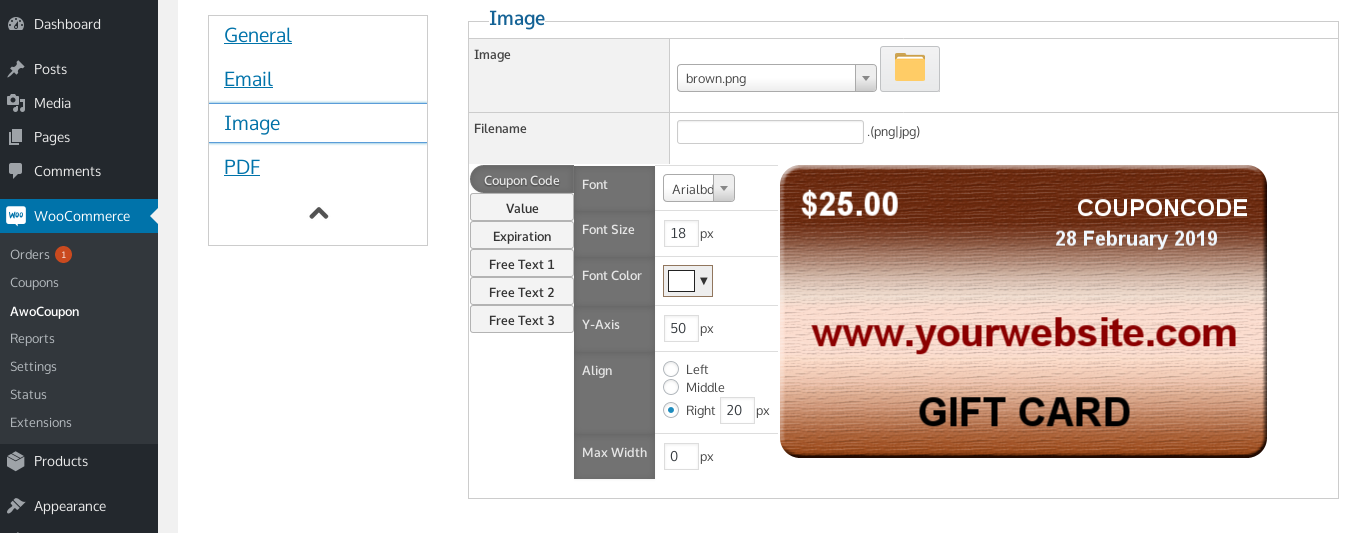
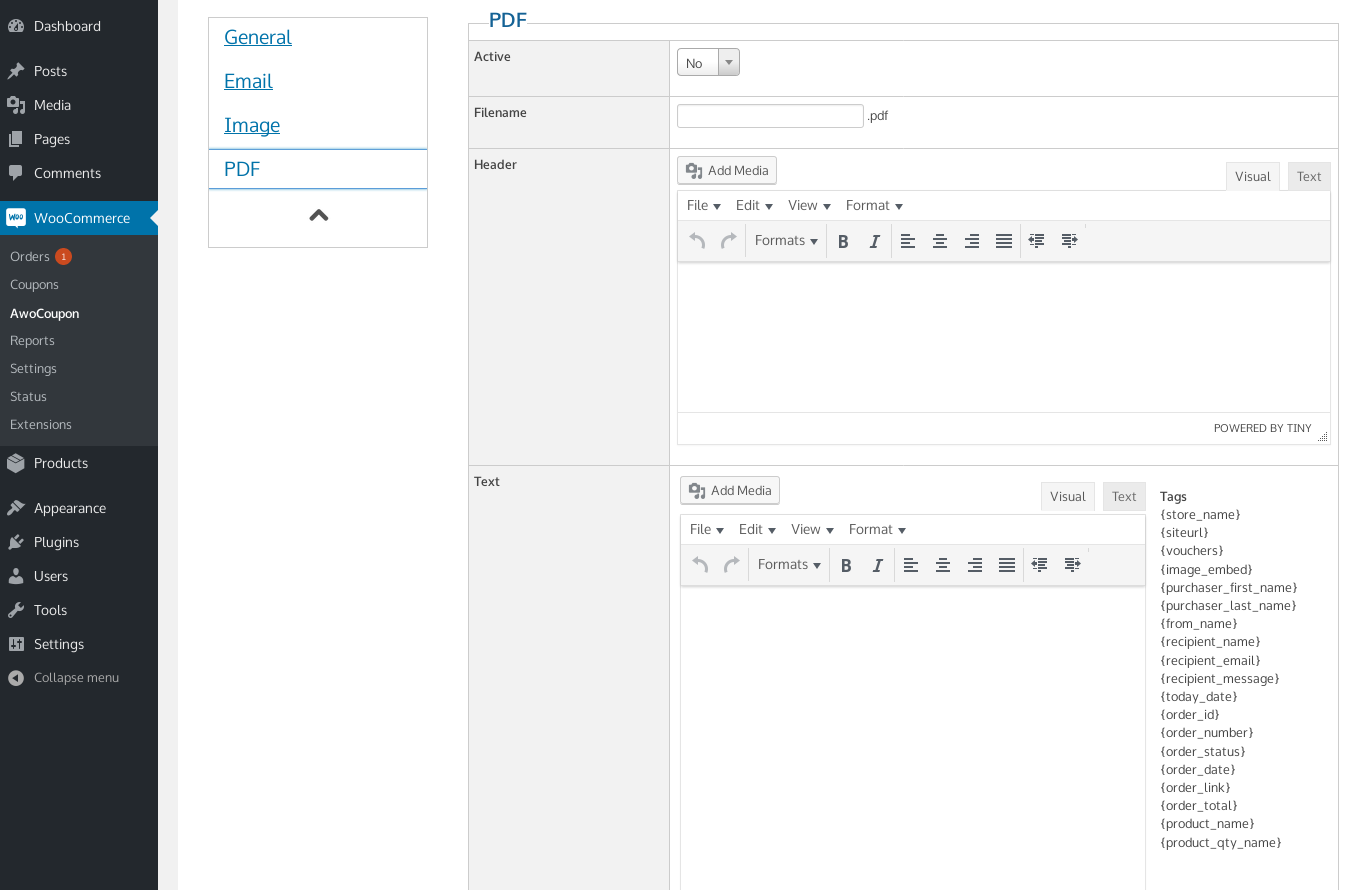
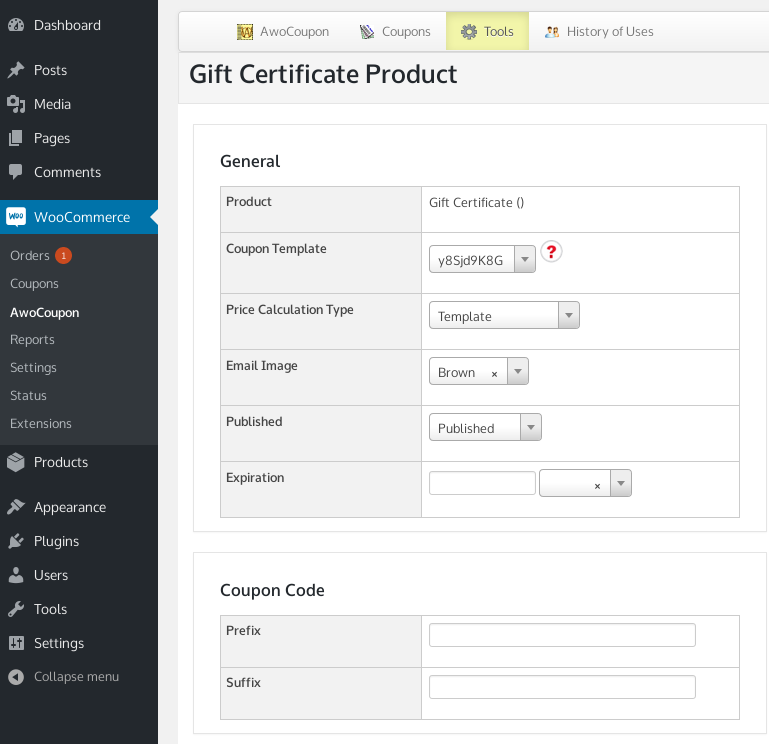
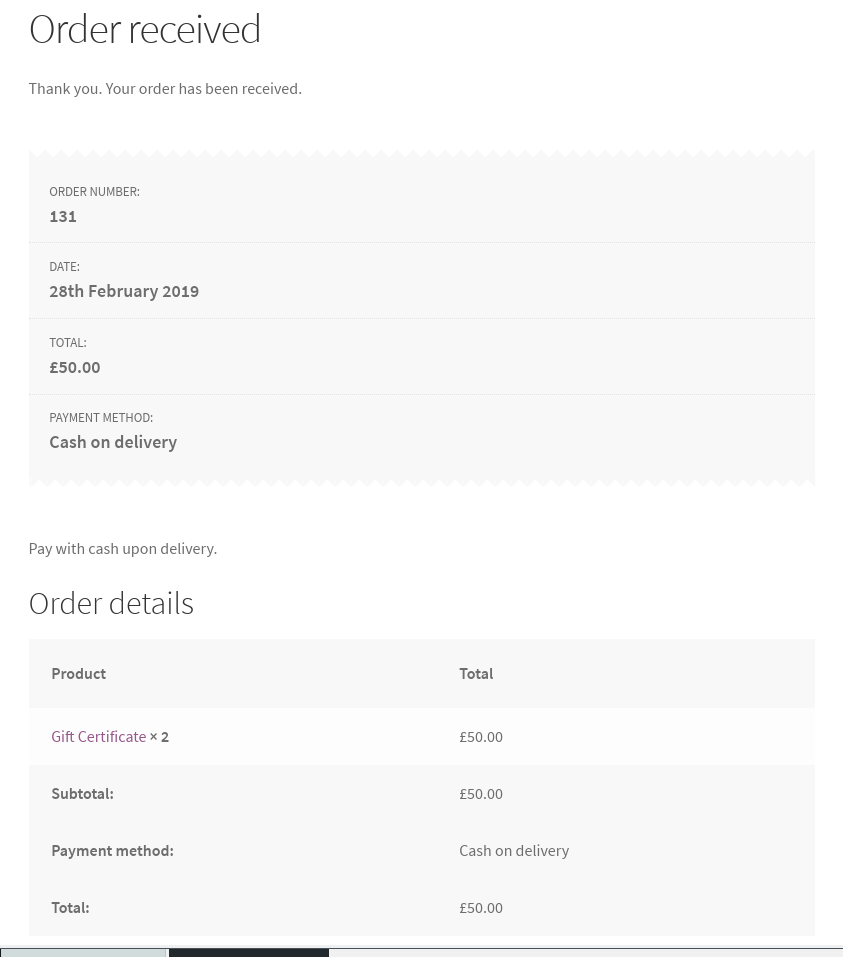
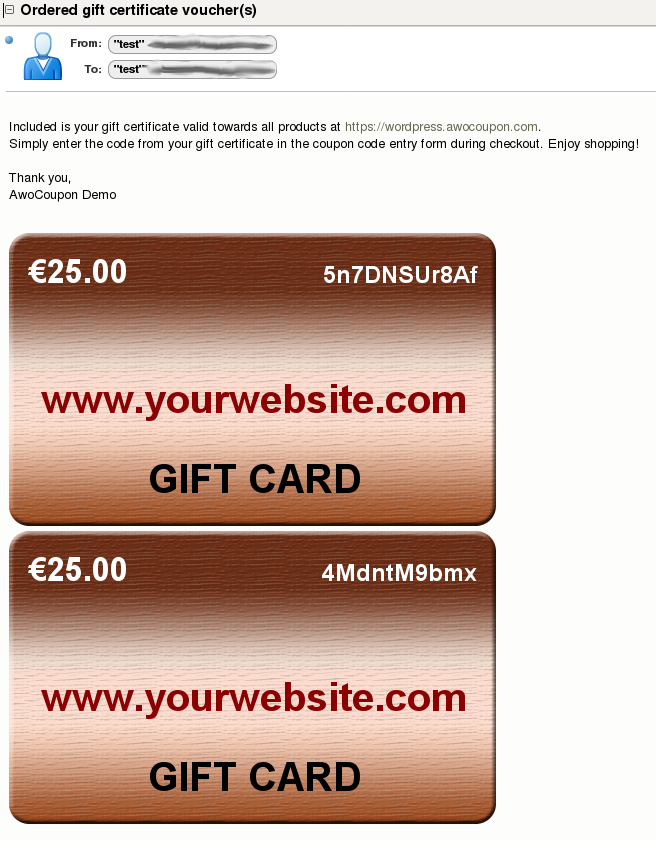
Comments (1)
Great information Glad to find your article. It was quite beneficial for me. Will love to follow you from now.
Thanks